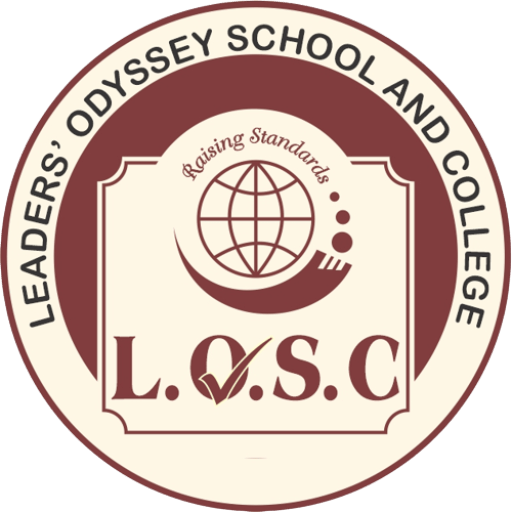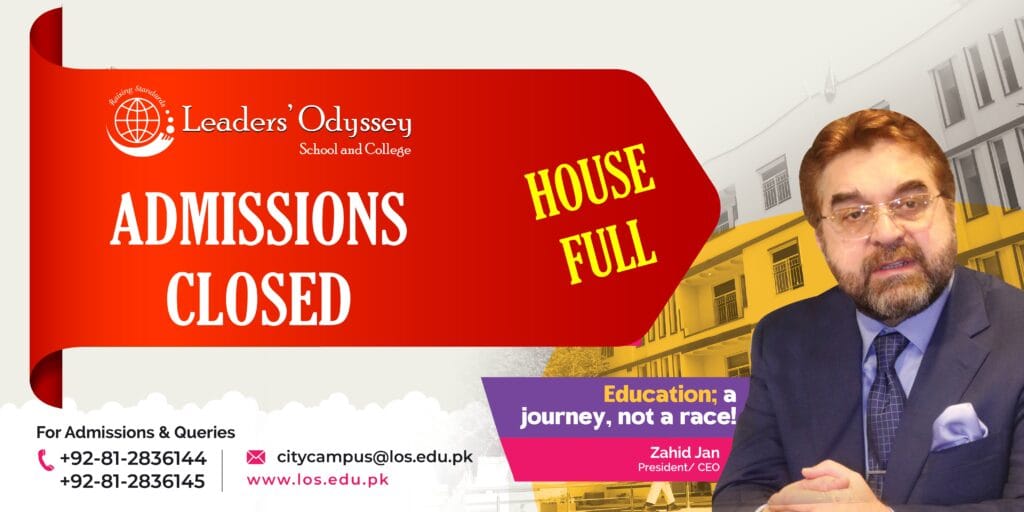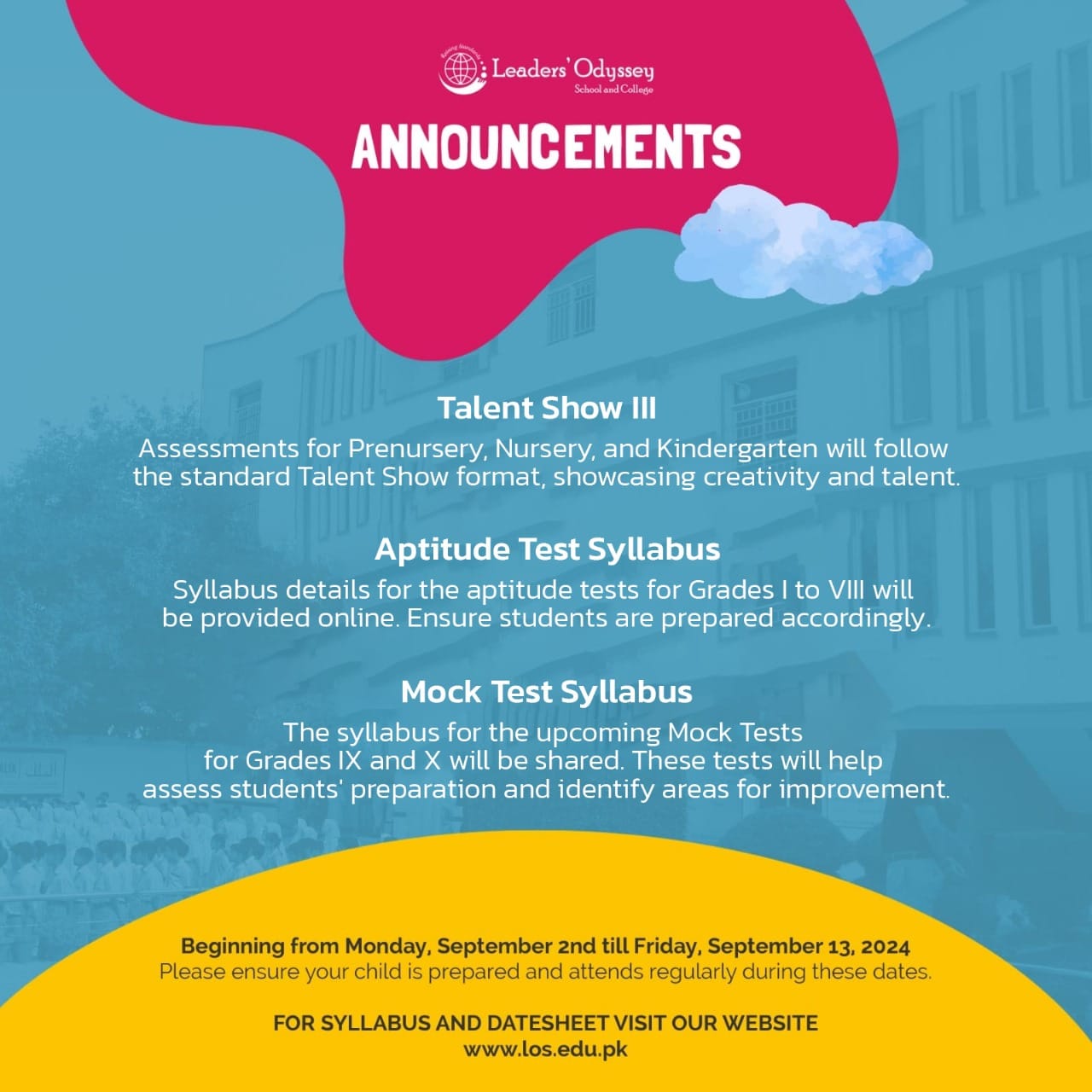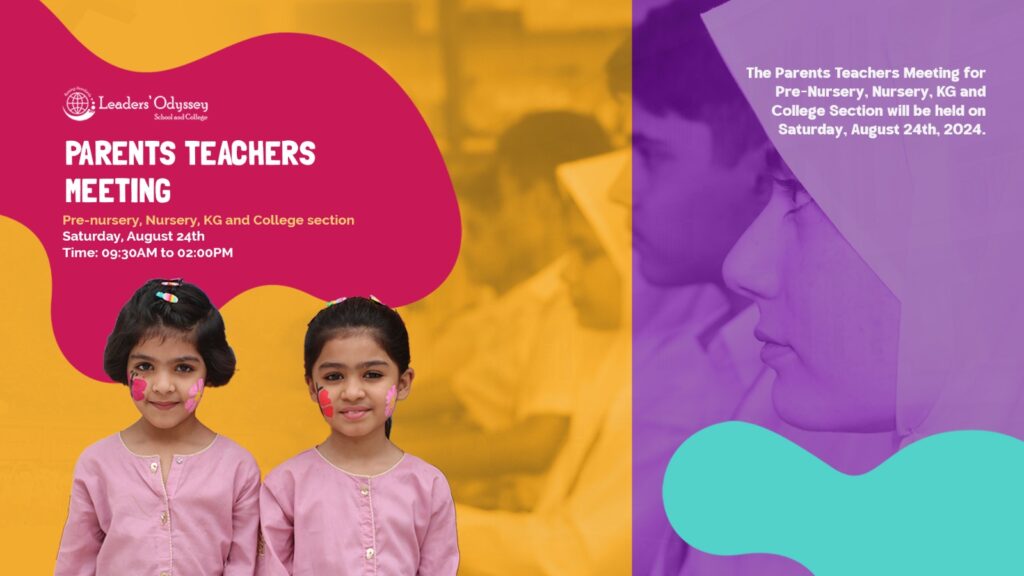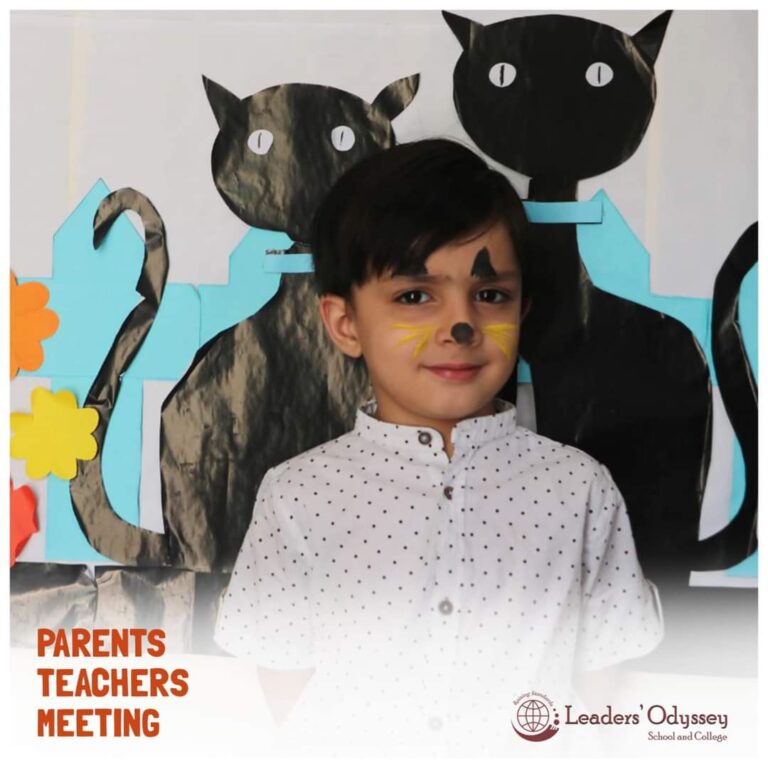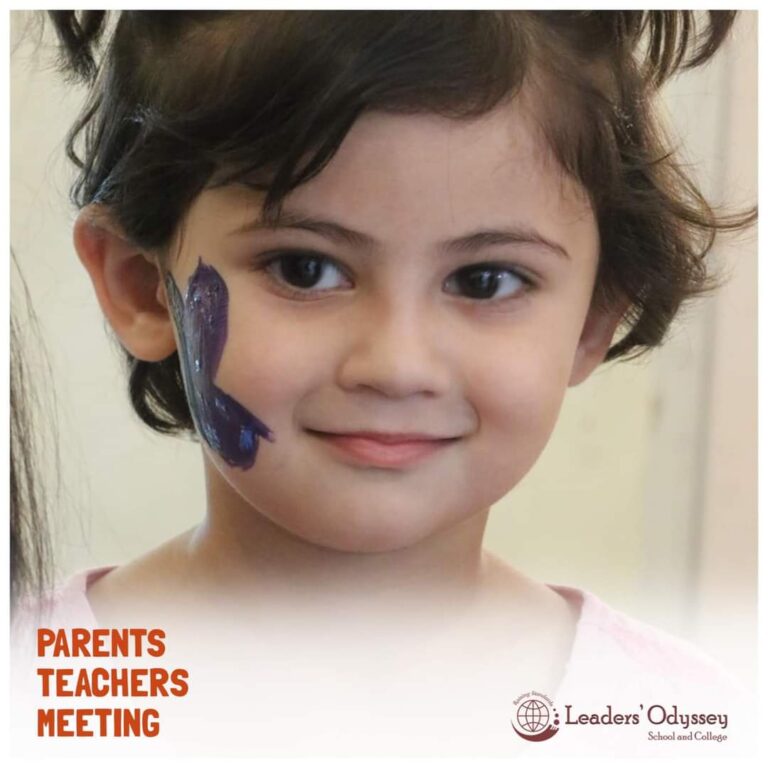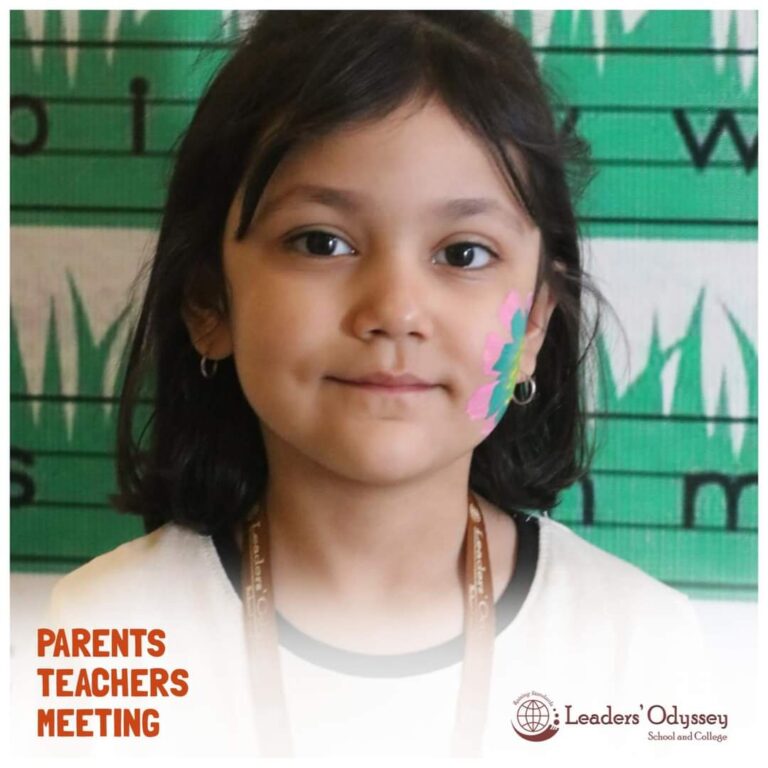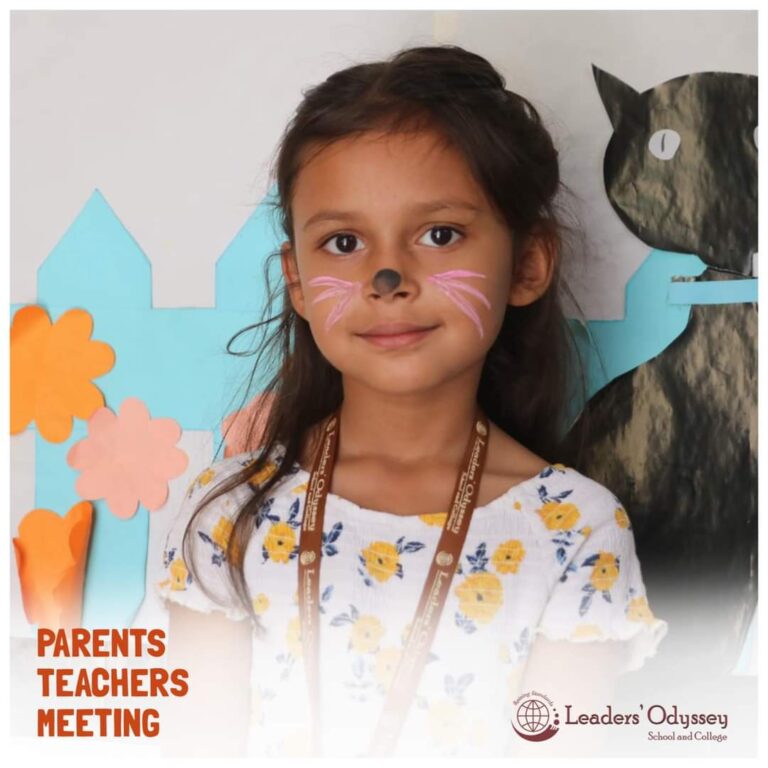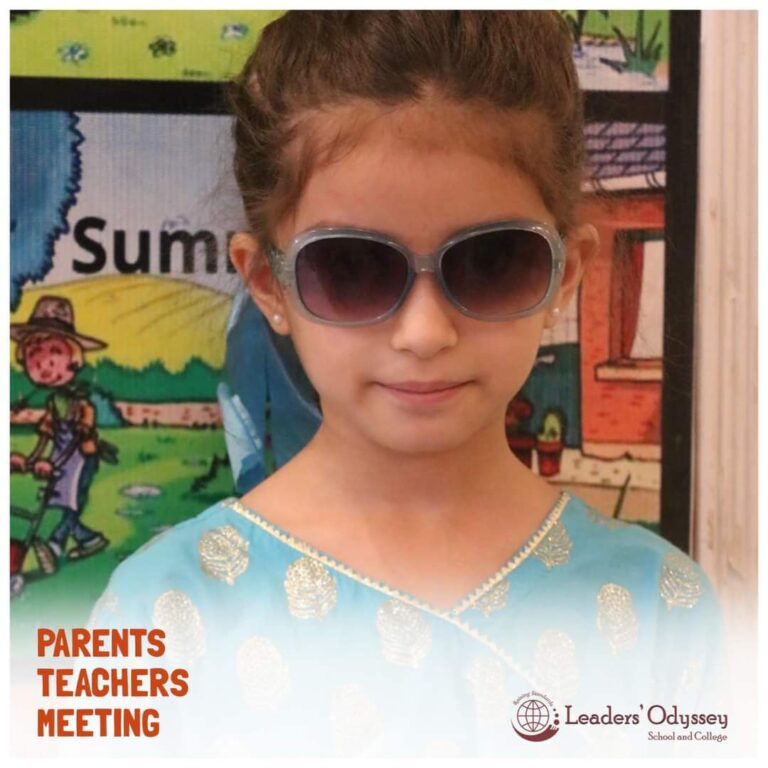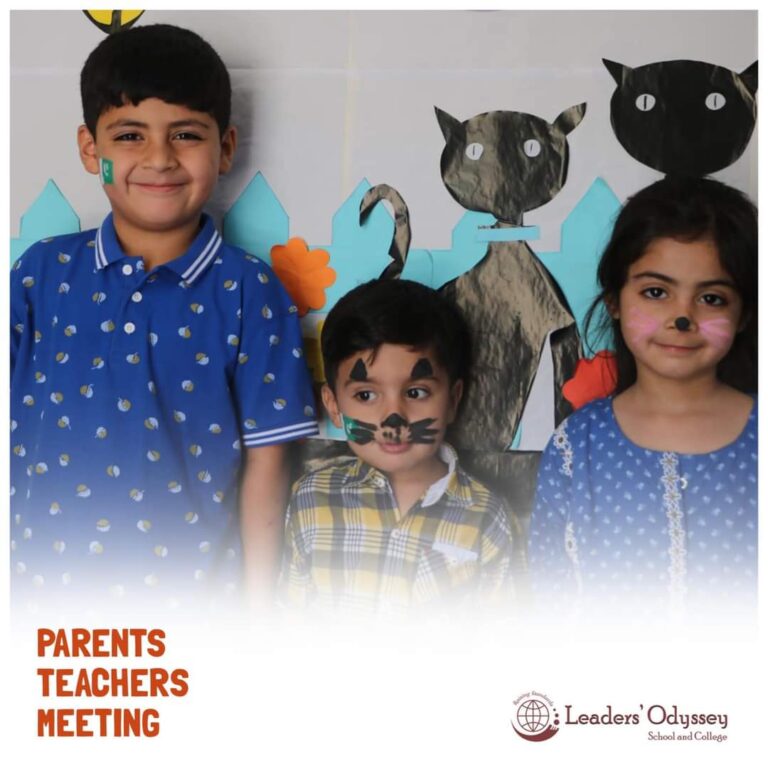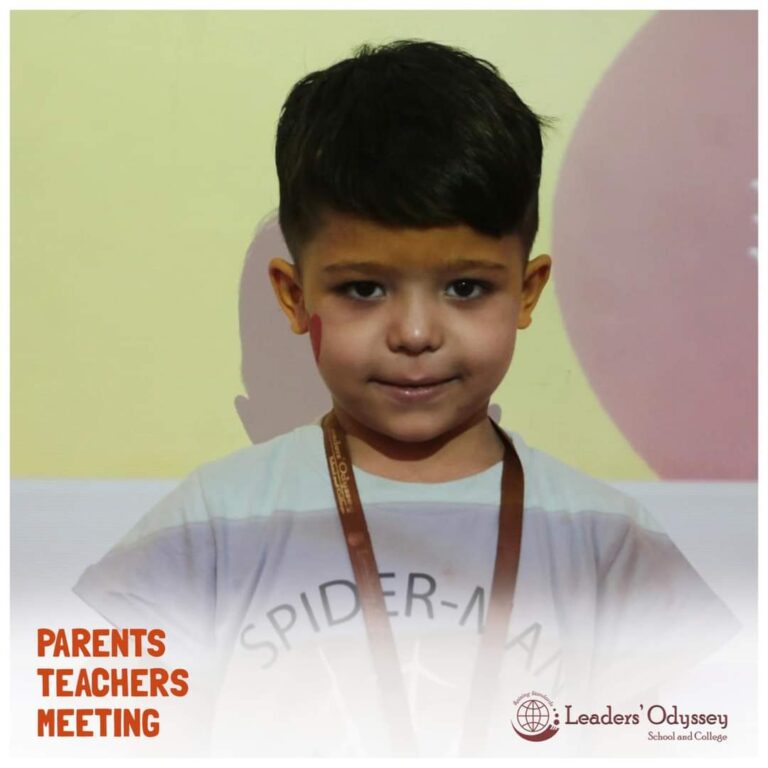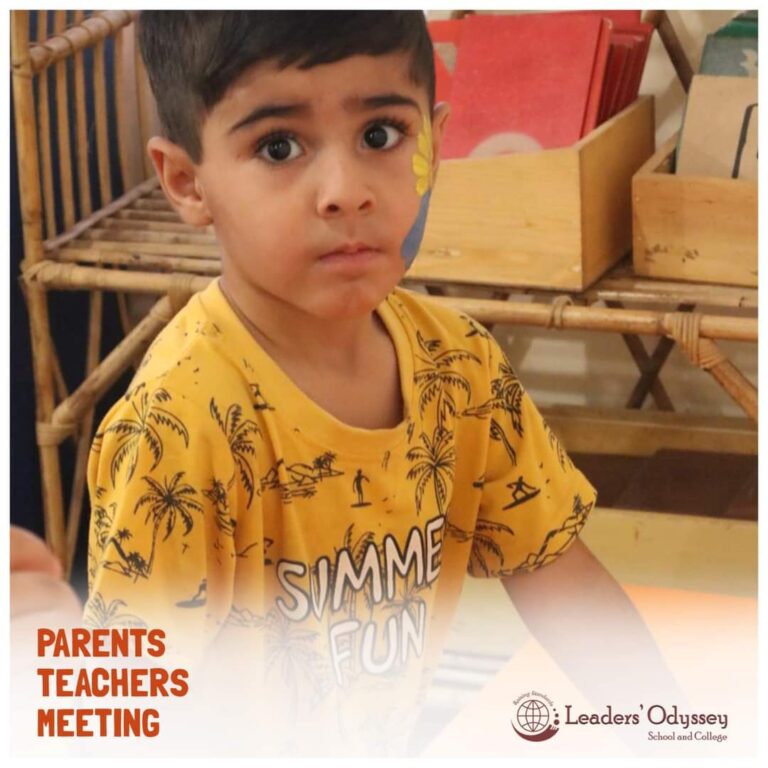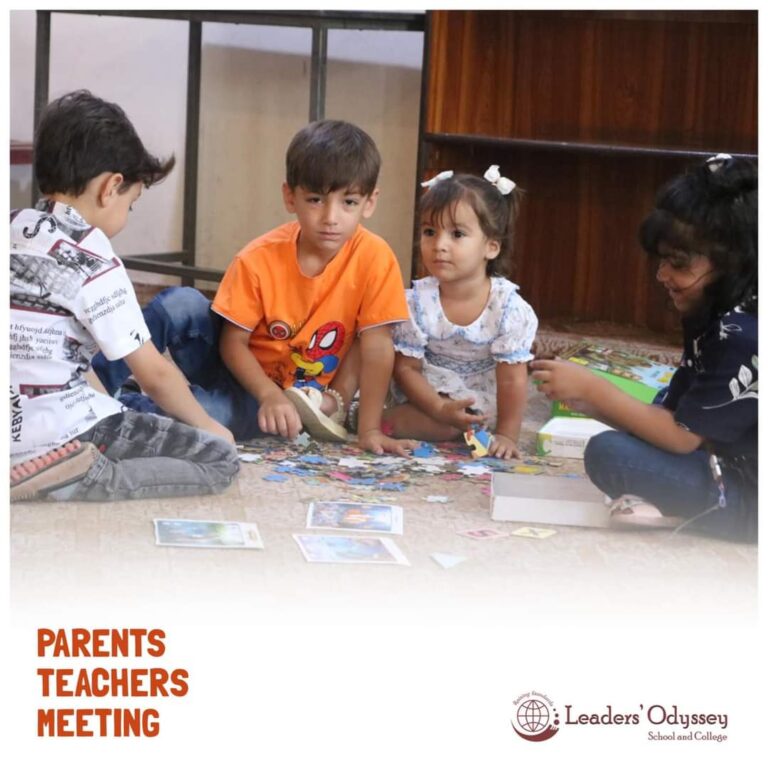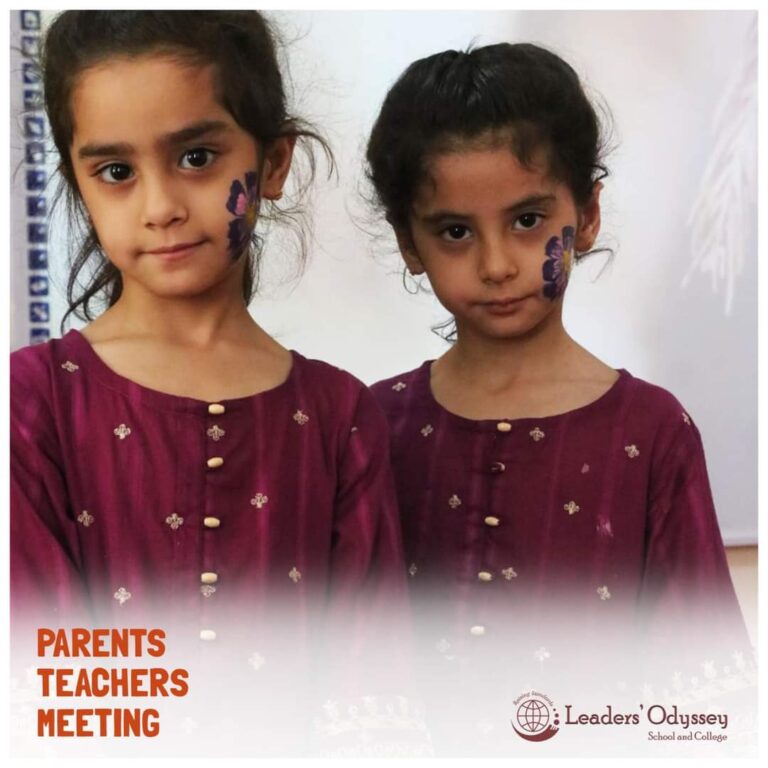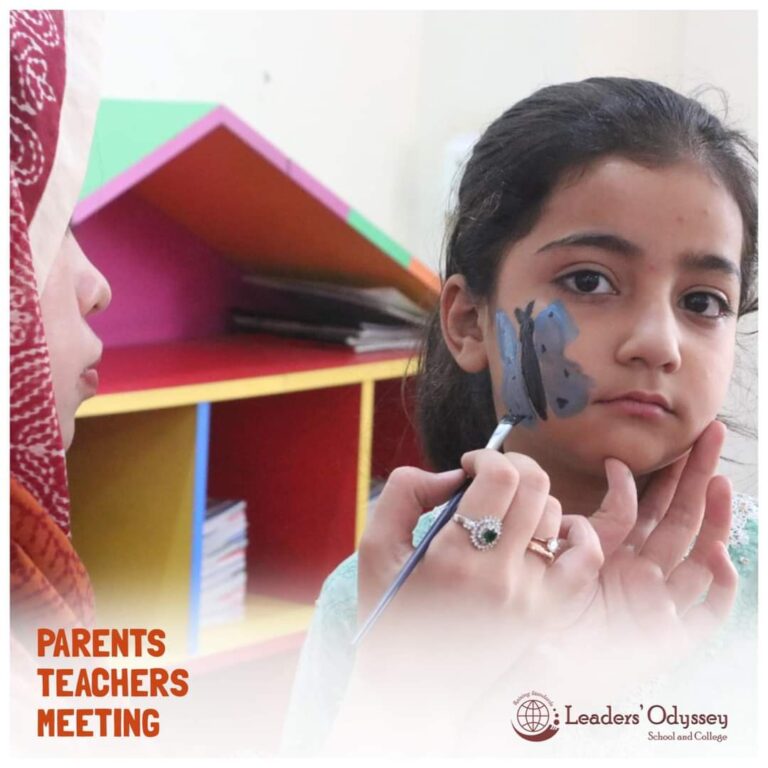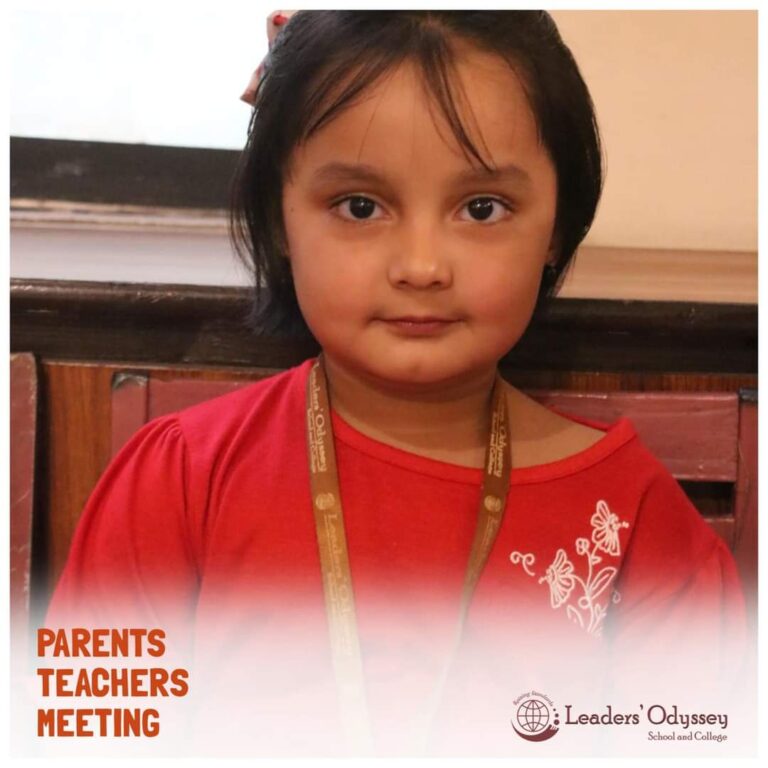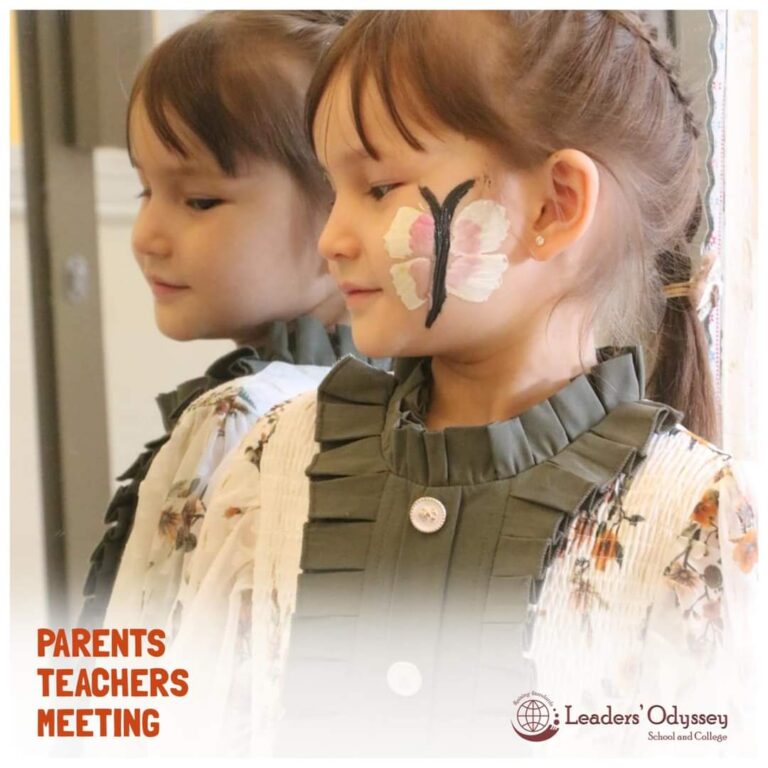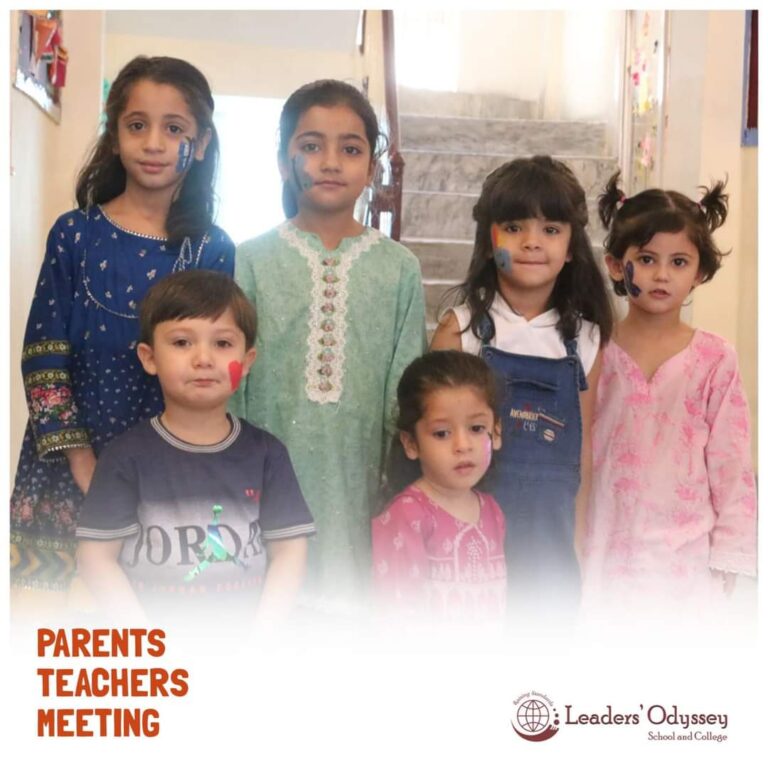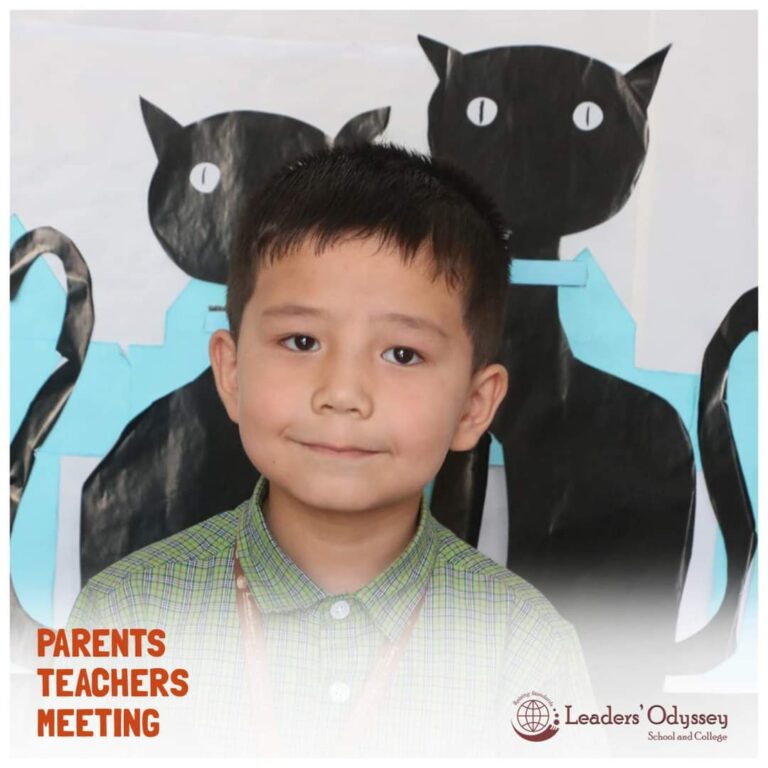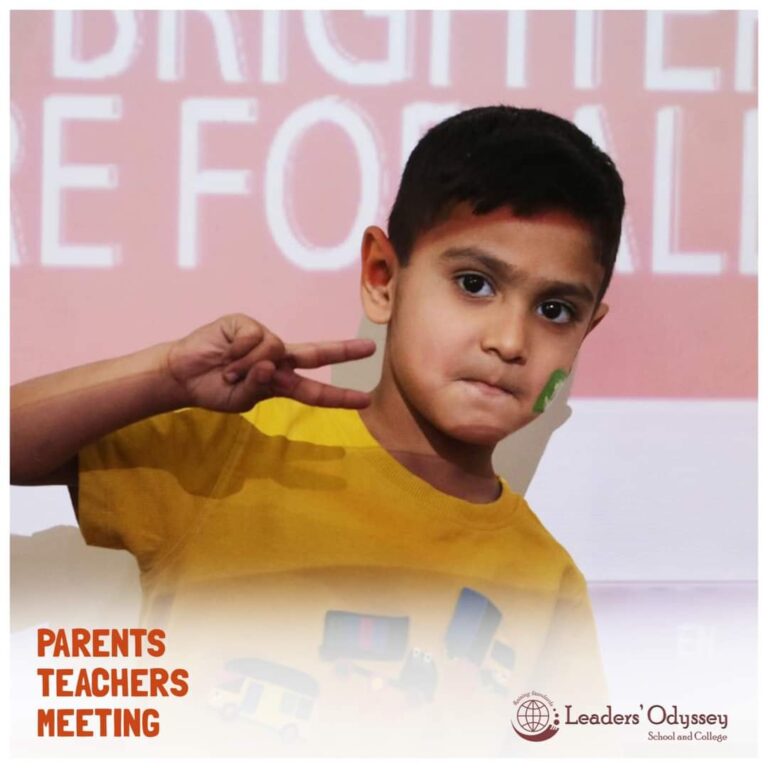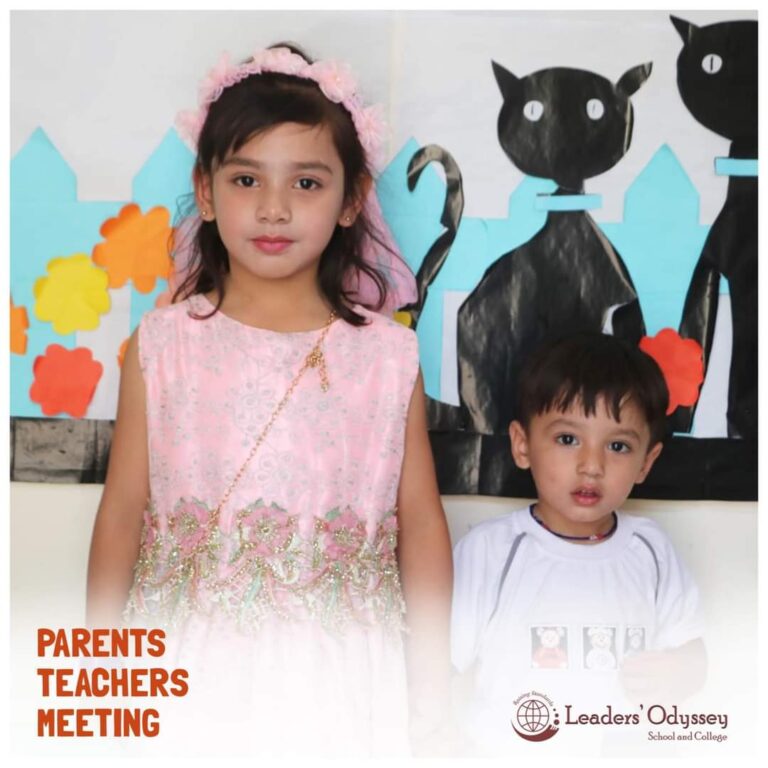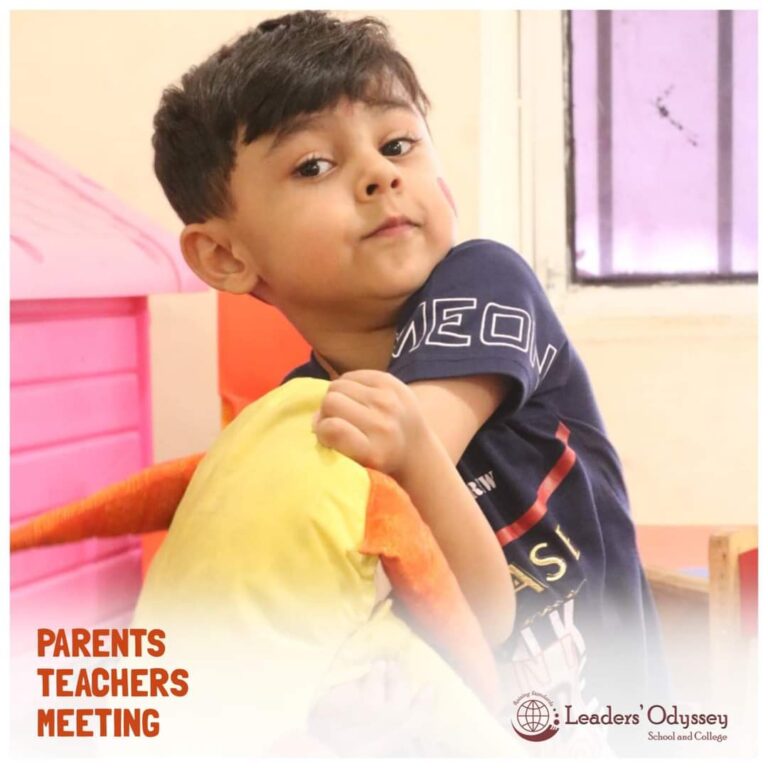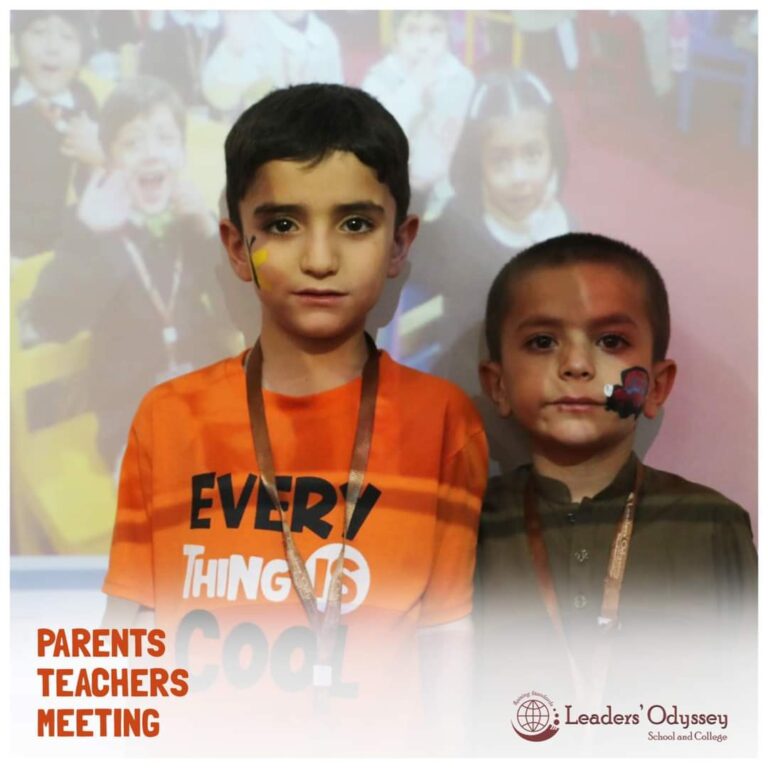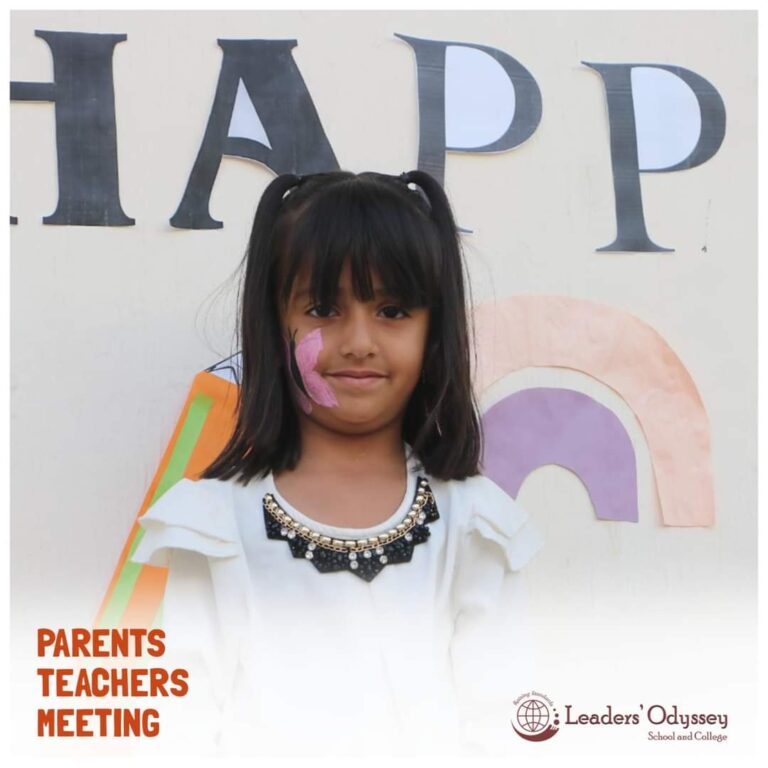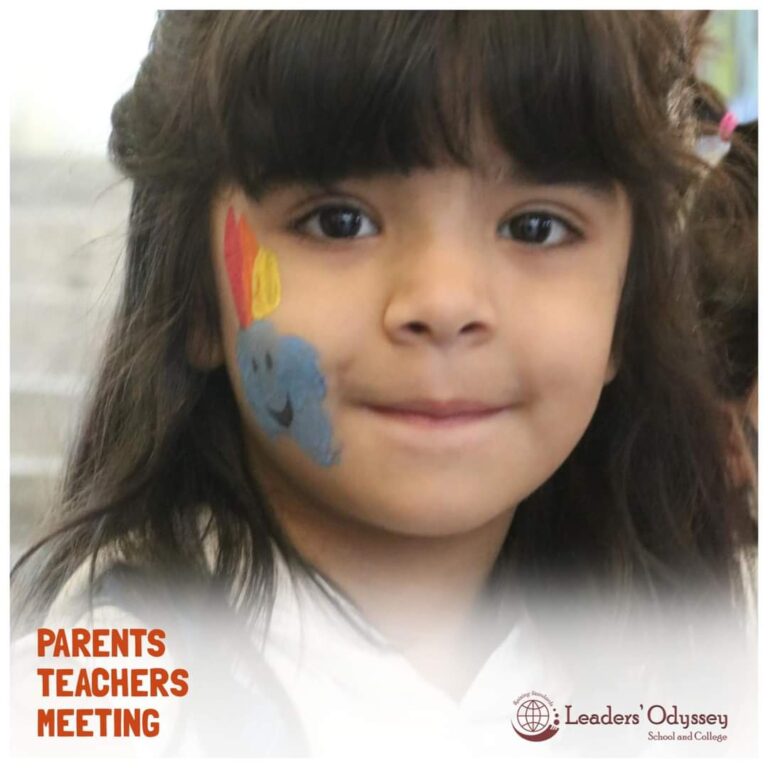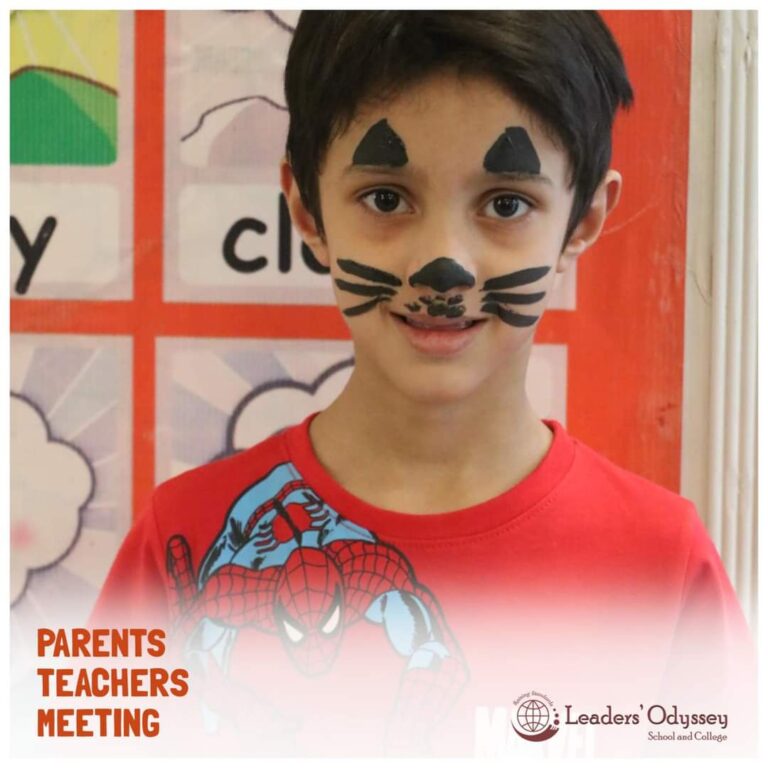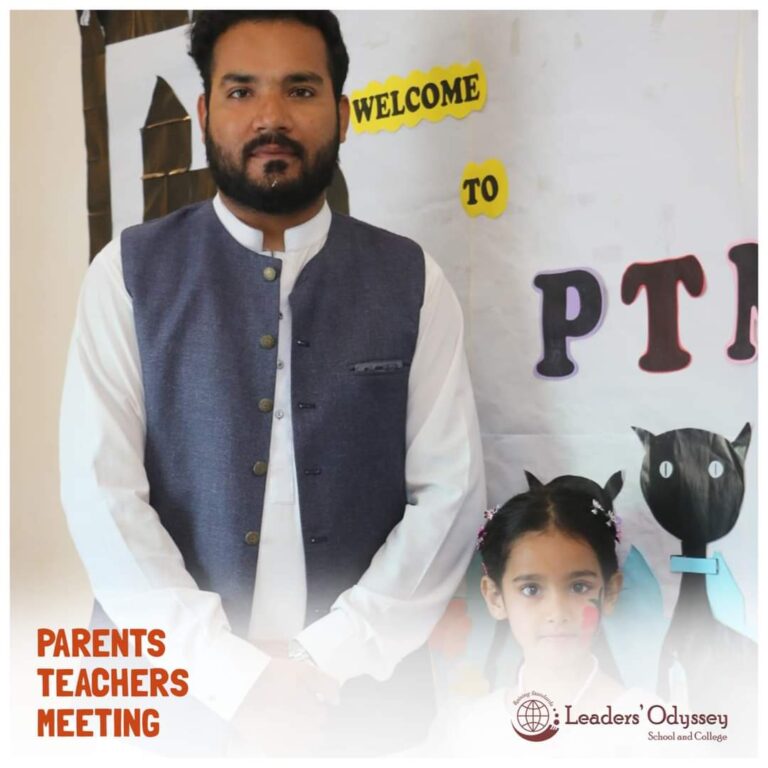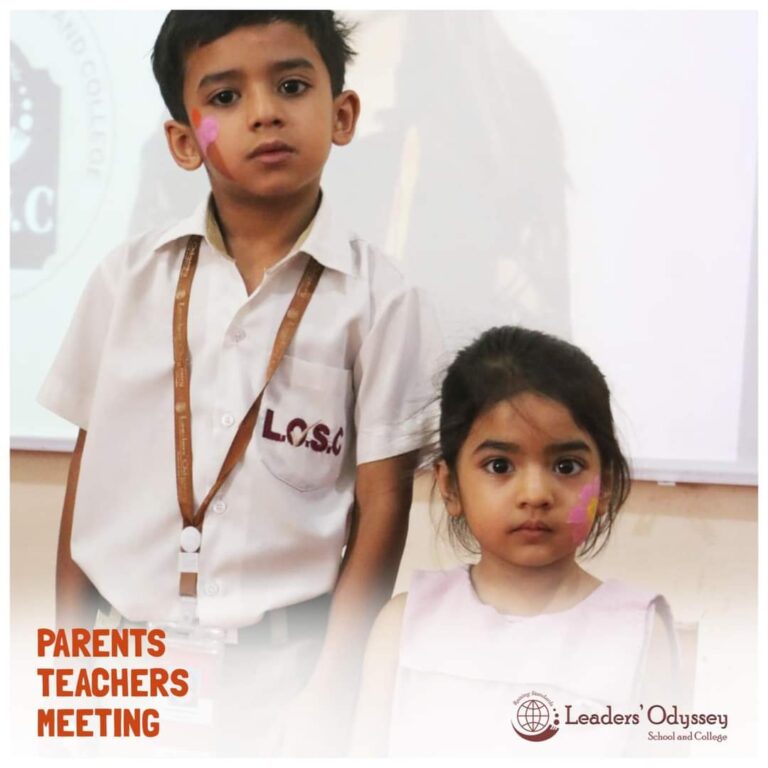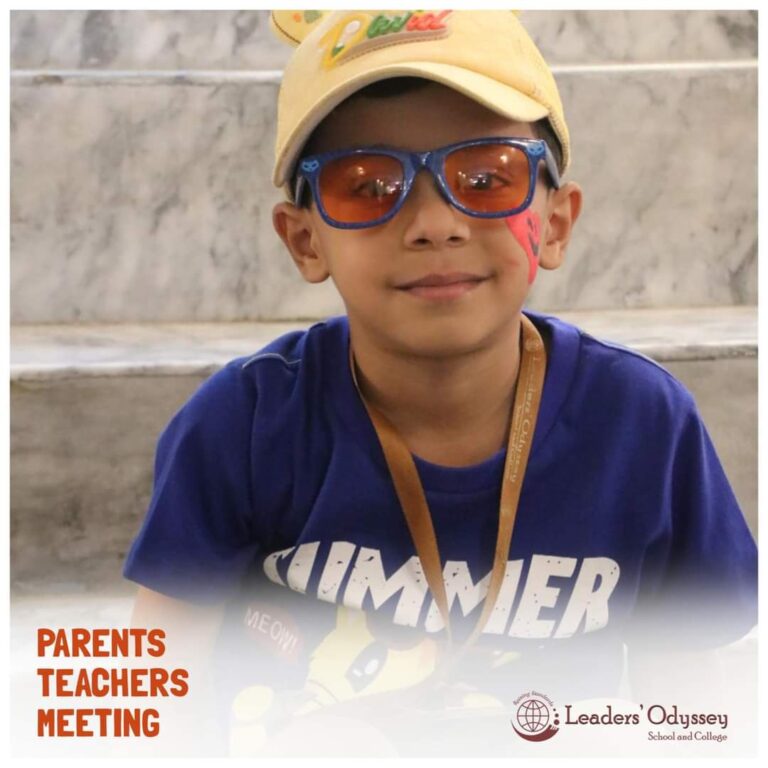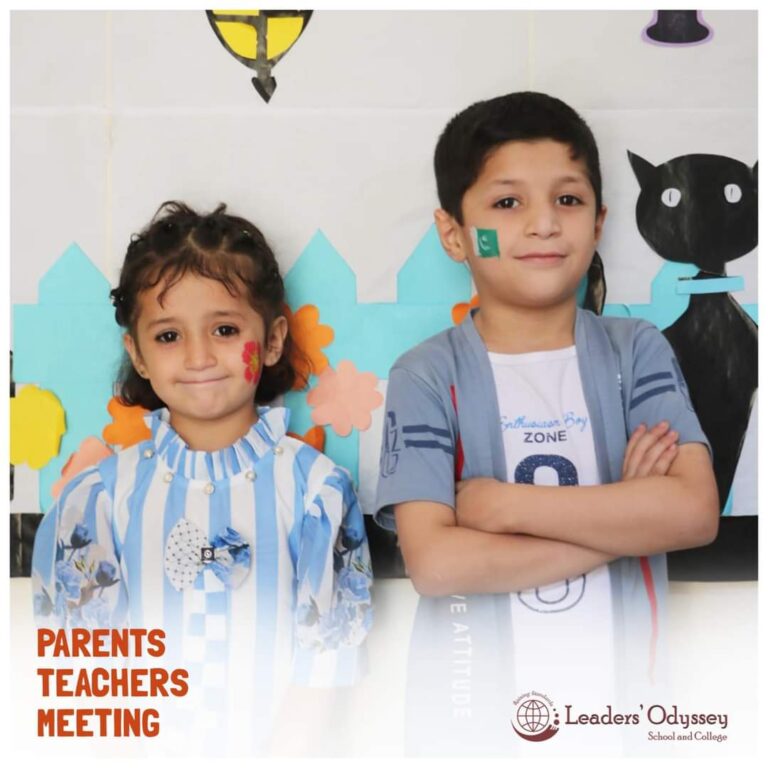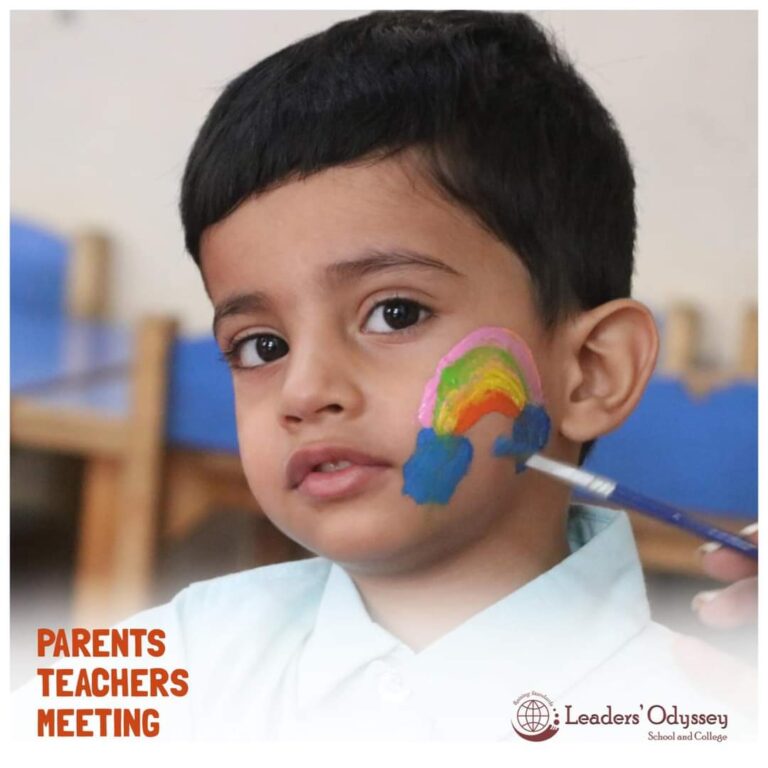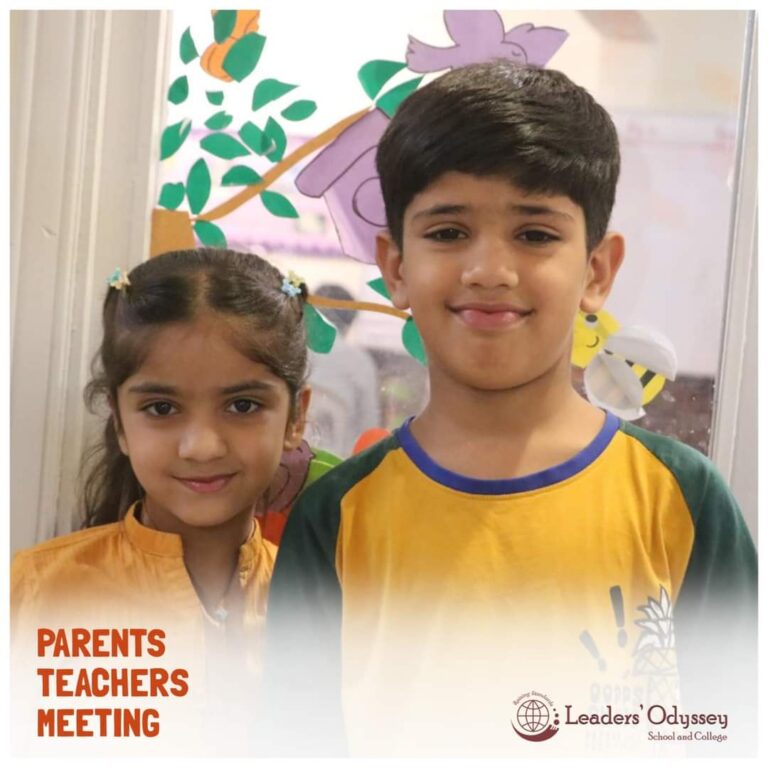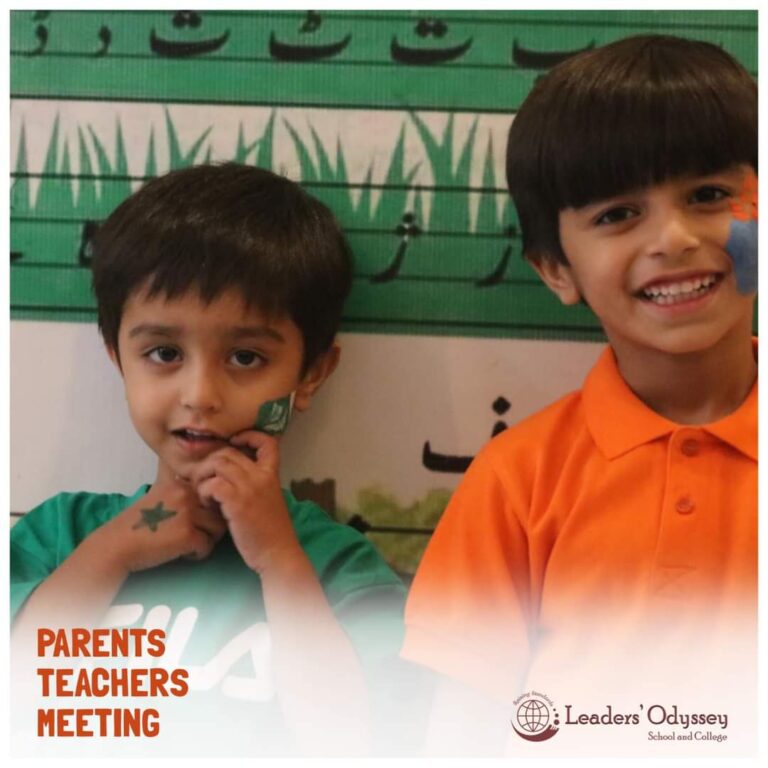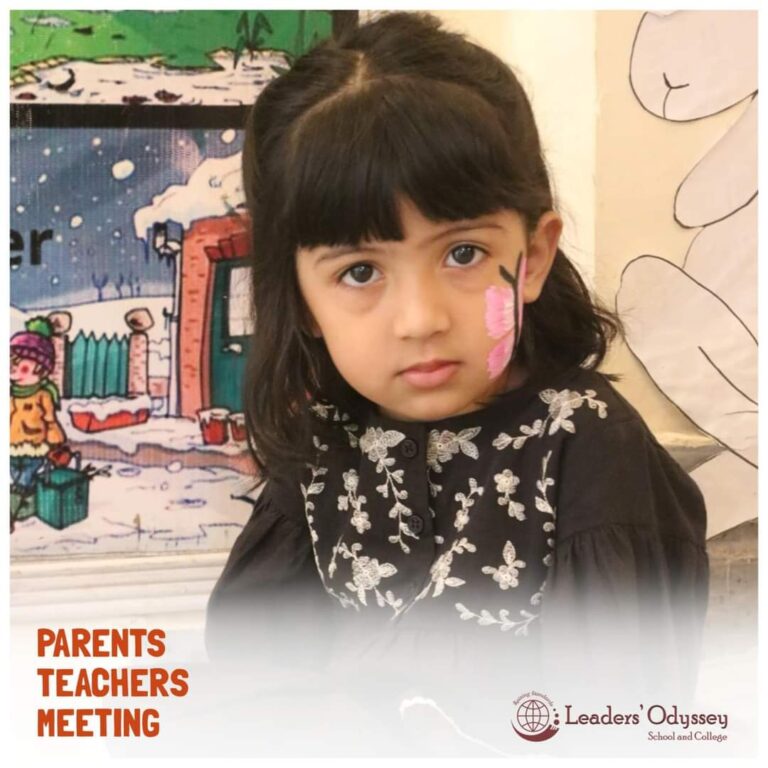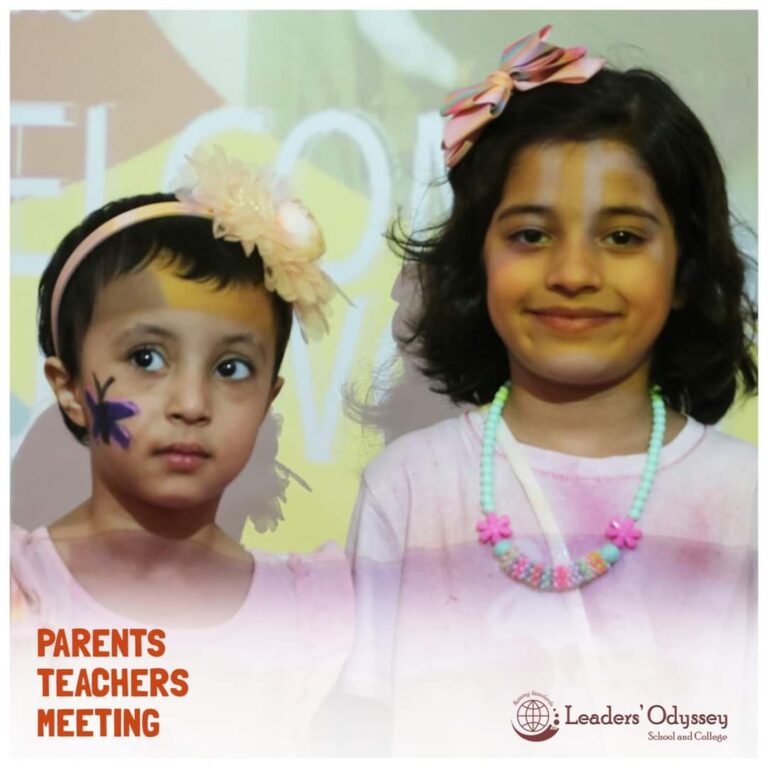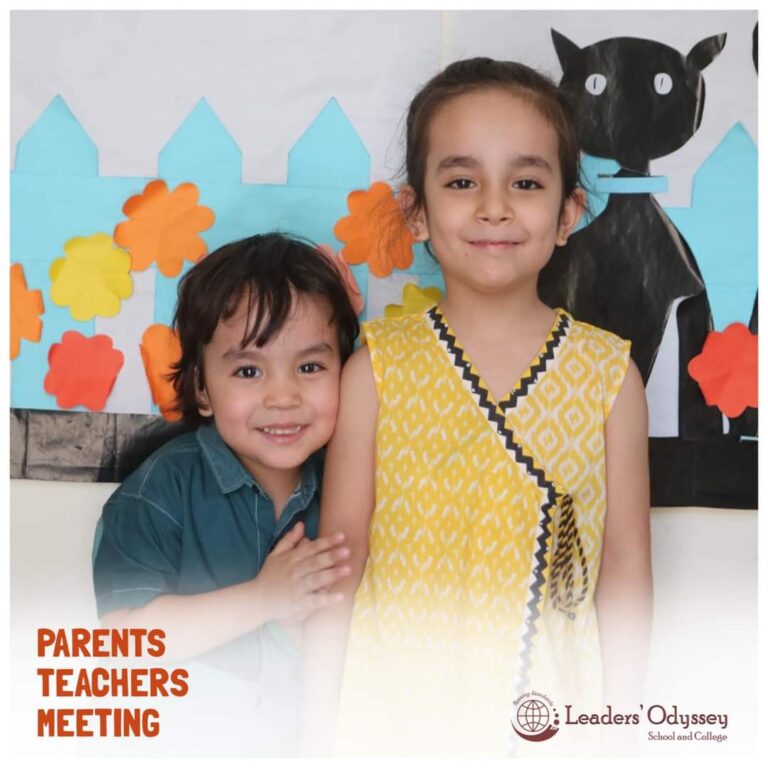Change the password of the school app account.
Video Tanscript
Dear parents. In this video, we are going to explain how to change the password of your school app account first by clicking the icon open the interface of leaders OSC school app, enter your registered mobile number in username space. By default, the same number is set as your password, so enter the same number in password space as well.
Then click the Submit button.
Now, click the second icon from the bottom right to open the Guardian information screen,
click the Change Password tab,
enter your current password in old password space, then set your new password by entering it into the new password space, the new password should be at least seven characters long. Characters may include all numbers or all letters, or combination of both letters and numbers re enter the new set password in Confirm password space, click the Submit button. Password changed successfully. Pop up will appear in green color now, click the arrow at the top left corner to go back, then click again the top left corner to open the menu, then click Log Out button to verify the impact of the changed password, enter your mobile number in your username space, then enter the new password in password space,
click on Submit button.
You have successfully logged into your account through your new password. Dear parents, it is recommended to change the password immediately to ensure the security of your account. Thank you.